CSV 文件本质上还是文本文件,只是格式是固定的,所以看起来跟表格差不多。Mac 下的 Numbers 原生支持打开 CSV 文件,也可以进行排序、筛选、统计等操作。不过有一点比较致命,当数据量特别大的时候,用 Numbers 简直痛不欲生,内存涨得飞起,卡得你不要不要的。而利用 Python,处理起来则灵活方便很多。
1. 配置环境
1.1 安装 MacPorts
最简单的方式是使用 pkg 安装。下载安装包,然后双击即可。
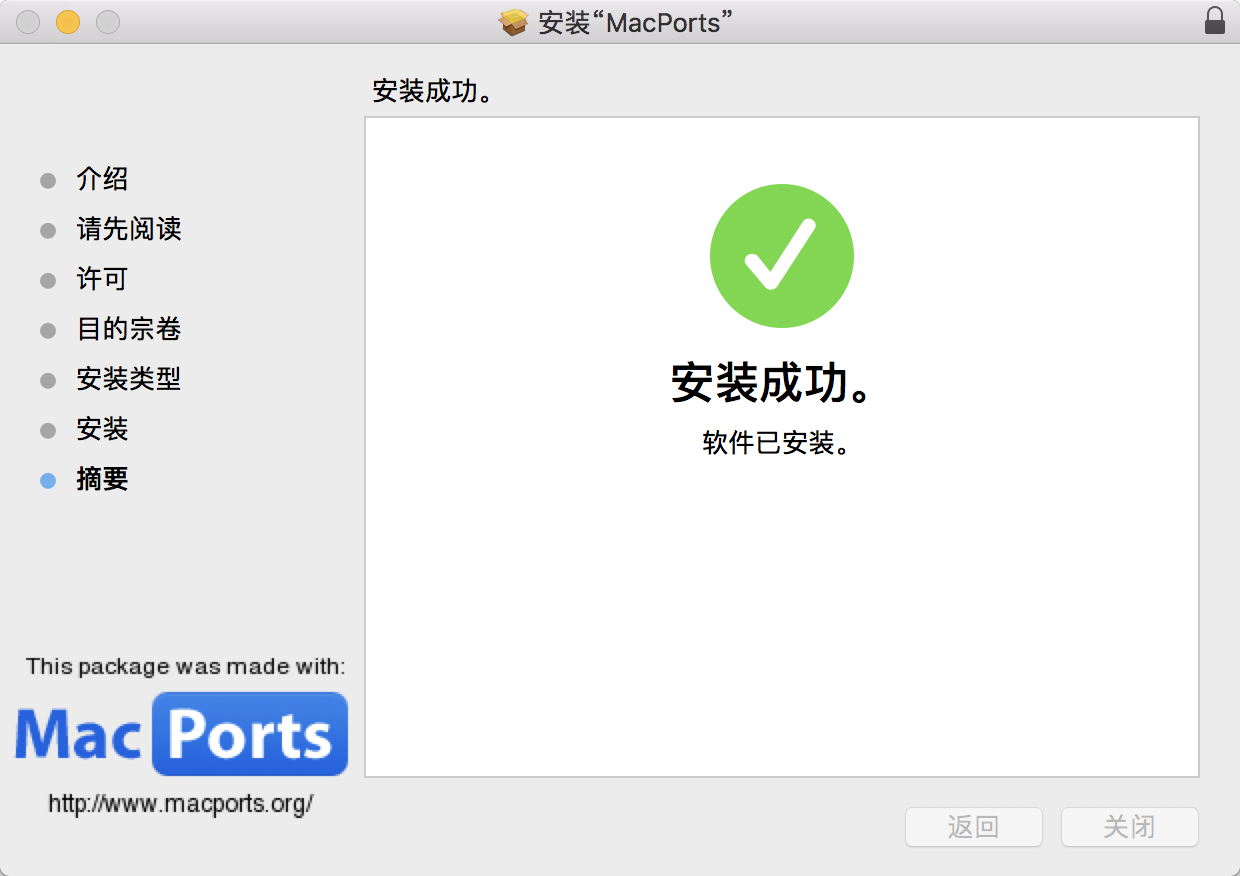
安装完后要重新开一个终端才能运行,否则会提示 port command not found.
1.2 安装依赖库 numpy & matplotlib
1
| |
1.3 测试
1 2 3 4 5 | |
参考 [Mac] Python Numpy Scipy Matplotlib 快速安装。
2. 分析数据
如前所述,CSV 文件其实就是文本文件,常规格式如下:
1 2 3 | |
通过 Numbers 打开,看起来是这样的:
| Header1 | Header2 | Header3 |
|---|---|---|
| Data1 | Data2 | Data3 |
| Data1 | Data2 | Data3 |
知道了规则,不难用 Python 写出大概这样的代码:
1 2 3 4 5 6 7 8 9 10 11 12 13 14 15 16 17 18 19 20 21 22 23 24 25 26 27 28 29 30 31 32 | |
所有的数据都读到了 datas 数组中,下面是对这组数据进行绘制。
3. 绘制图表
1 2 3 4 5 6 7 8 9 10 11 12 13 14 15 16 17 18 19 20 21 22 23 24 25 26 27 28 29 30 31 32 33 34 35 36 37 38 39 40 41 42 43 44 45 46 47 48 49 50 51 52 53 54 55 56 57 58 59 60 61 62 | |
效果如图:
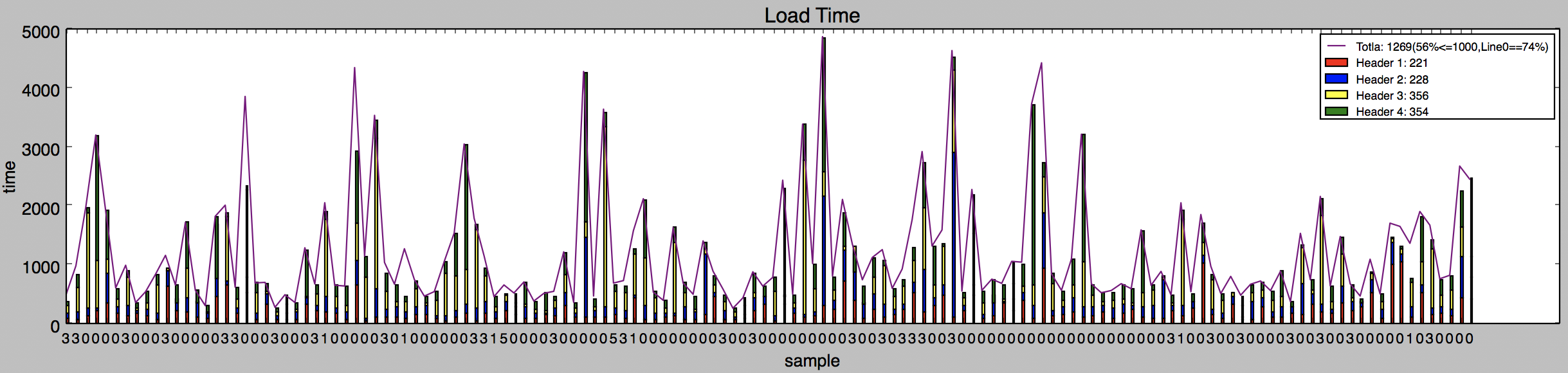
原文作者: lslin
原文链接: http://blog.lessfun.com/blog/2017/05/11/use-python-to-handle-csv-file/
版权声明:自由转载-非商用-非衍生-保持署名 | Creative Commons BY-NC-ND 3.0